With Octavo, students can join their school’s organisation to get access to the oBooks available from the school. This guide will show you how to accept an invitation to join an organisation.
For guidance for teachers on how to invite users to join a school, how to assign packs to users and how to create classrooms, please click here.
Get started by following the steps below:
- Go to www.octavo.app
- Click ‘Profile’ on the left side menu of the screen and sign in to your Octavo account using your school e-mail address. Students of church schools and private schools need to select the ‘Sign in with Microsoft’ option, while students of government schools may select the ‘Sign in with iLearn’ option.
- A notification will appear under the ‘notifications’ tab on the left menu bar.
- Click ‘Accept’ on the invitation to join the organisation.
- Click back to ‘oBooks’ to view all the collections that have been assigned to you.
You are now connected to your organisation! If you have any further questions, please contact us on support@octavo.app.
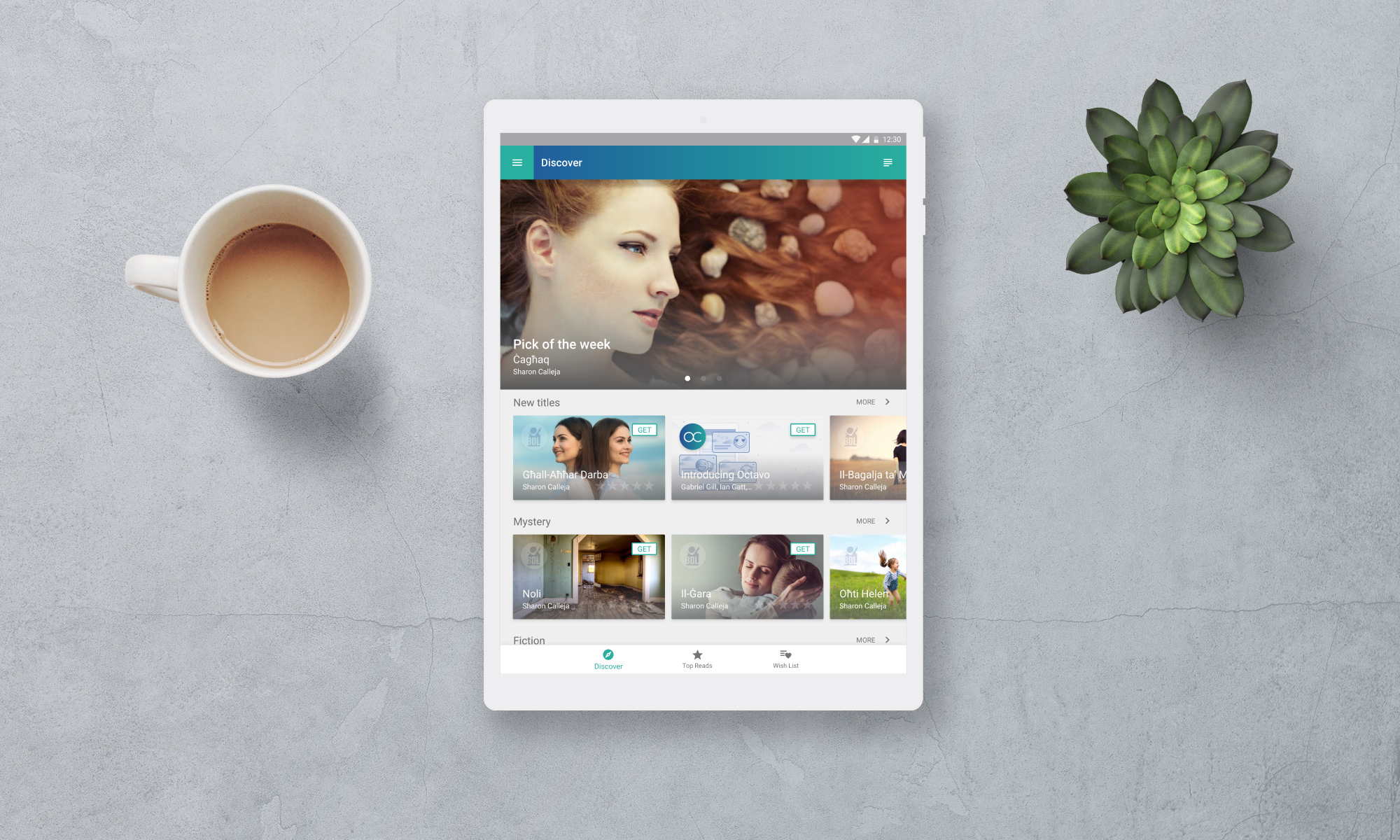

One Reply to “How Students Can Join an Organisation on Octavo”