Encouraging students to read more is an important task for every teacher. But how can you ensure your students are getting the most out of their reading? With Octavo’s Educate feature – designed specifically for teachers – all of this becomes much easier. At the click of a button, teachers can view all the classrooms they teach, all the students in each classroom and the individual portfolio of every student.
What is the Octavo learner portfolio?
Every student on Octavo has a learner portfolio, which can be viewed by their teachers. This portfolio is a page dedicated to the progress of the individual student, containing their reading and comprehension history.
Through the learner portfolio, teachers get insight into:
Usage Statistics
Educators can see how the student has used Octavo over time, with the total time spent reading and recording audio clearly displayed in a graph.
Comprehension Skills
Many oBooks include comprehension exercises that can be completed by students during their reading. When they finish the exercises, their total scores will be visible to teachers on their learning portfolios.
oBooks
Under the oBooks section, educators will see a list of all the content granted to the student by their organisation. This will include any oBooks created by the organisation (for more information, view our guide to self-publishing oBooks here), as well as oBooks from packs purchased by the school. Here, teachers can also see the reading time spent on each oBook, the time spent on comprehension and the score achieved for each exercise.
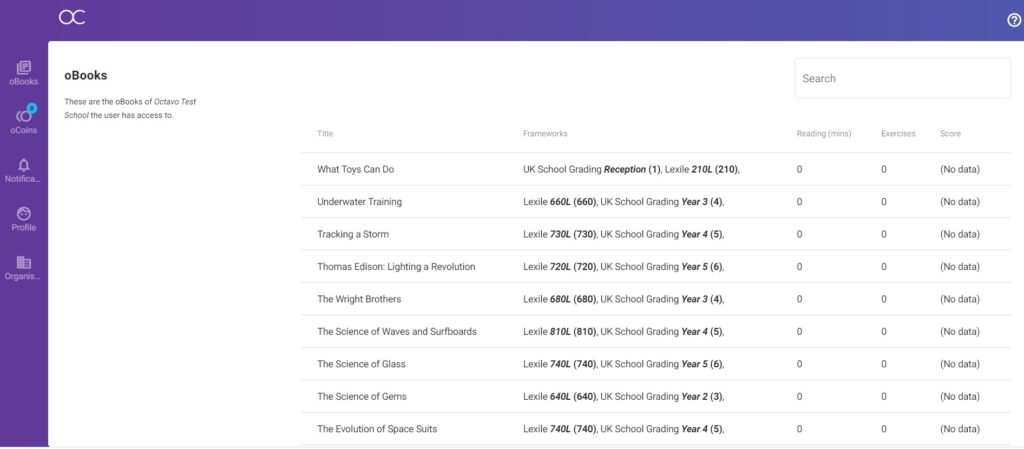
Ready to get started? Follow the steps below to view your students’ portfolios.
How to Use Octavo’s Educate Feature
- Log-in to your account at octavo.app by clicking on ‘Profile’ on the left side menu of your screen.
- Once logged in, go to your profile and select ‘Educate from the top-right menu on your screen.
- Choose the classroom you want to view, then a list of learners within the classroom will appear.
- Click on the name of any student to view their learner portfolio.
We hope this guide has helped you organise your school and classrooms on Octavo! If you have any further questions, please contact us on support@octavo.app or leave a comment below.
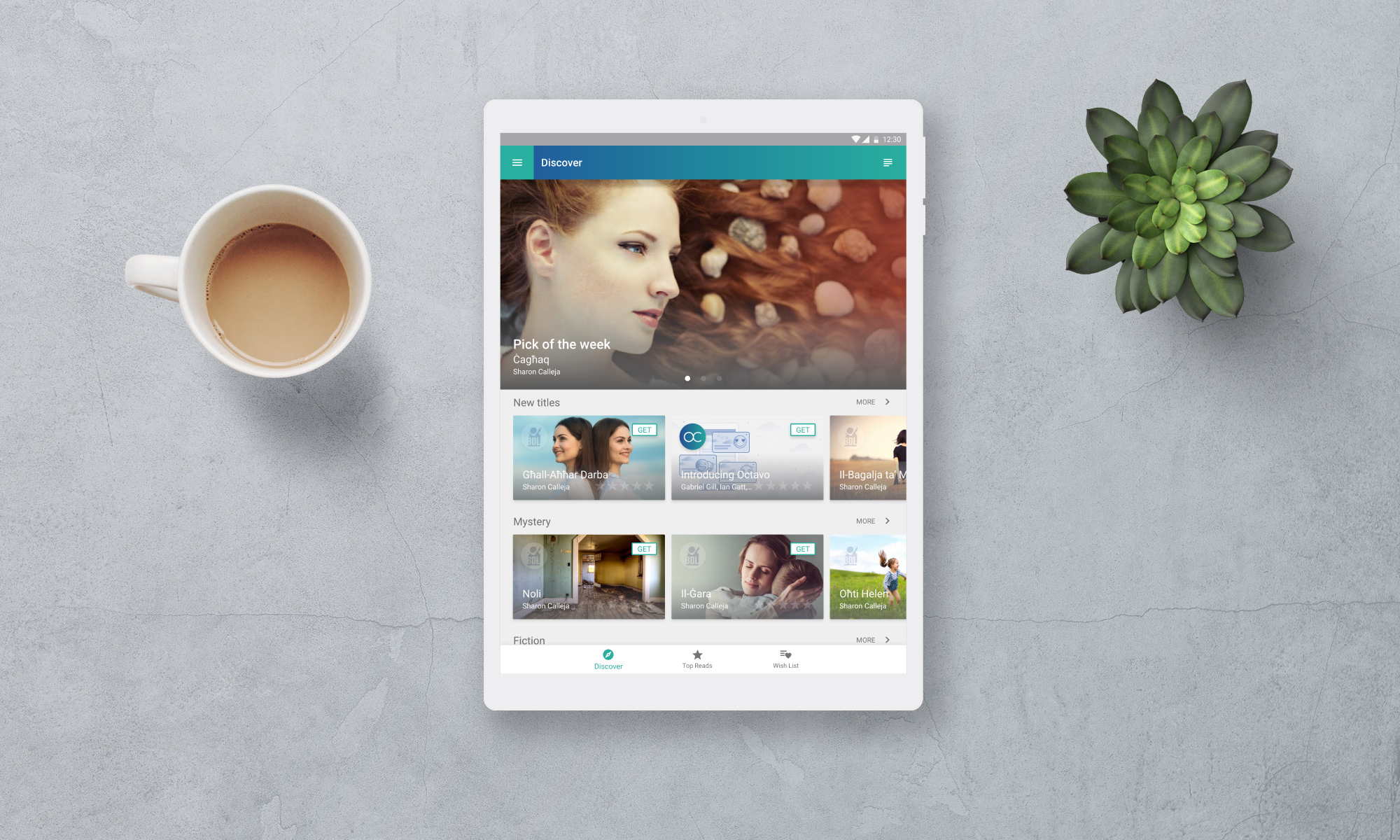
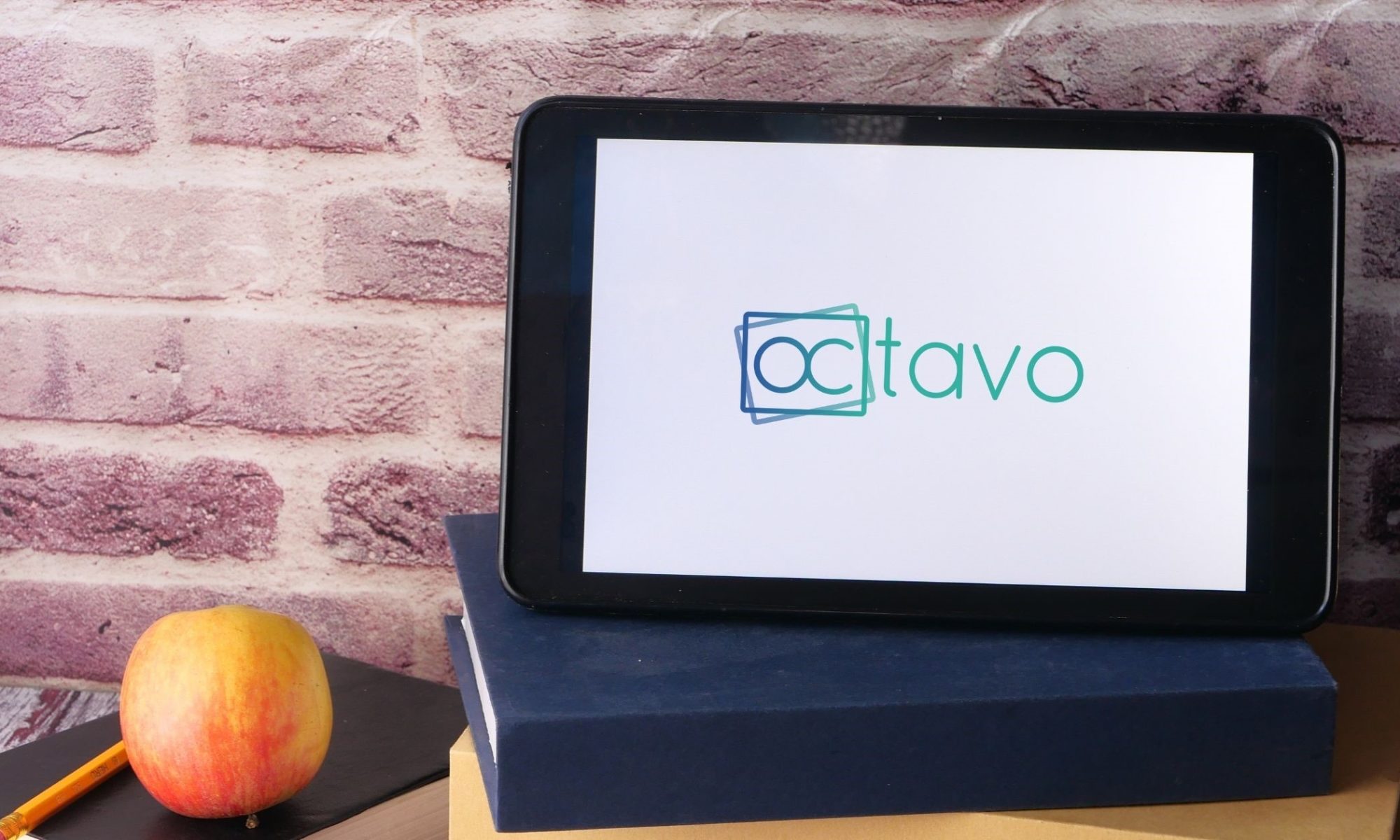
Last yr the teacher had the option to filter one colour (set of books) to one particular student?
Where is it? I cant find it anymore?
Hi Joanne, students can perform a self-evaluation test which will automatically assign the correct level of oBooks to the student, removing the need for teachers to filter the books themselves. This test can be accessed by students by logging in to their account, clicking on their profile and selecting ‘Comprehension’ to start the assessment. Hope this helps!